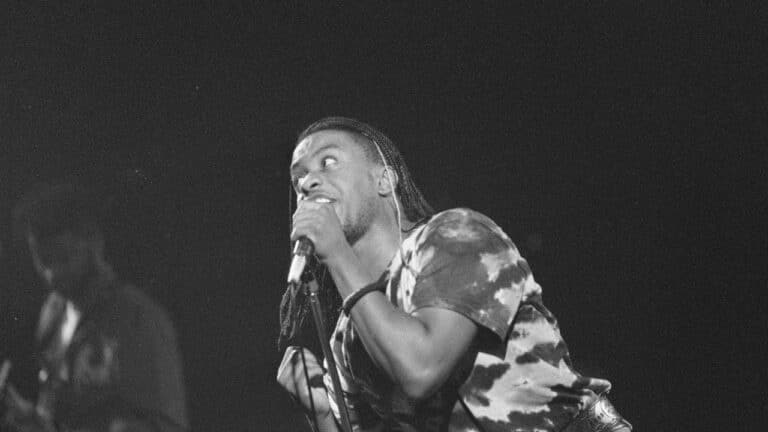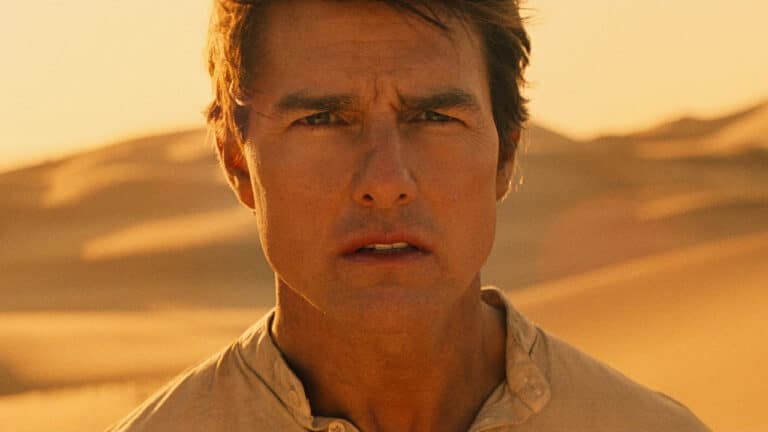15 Hidden iPhone Features You Should Know
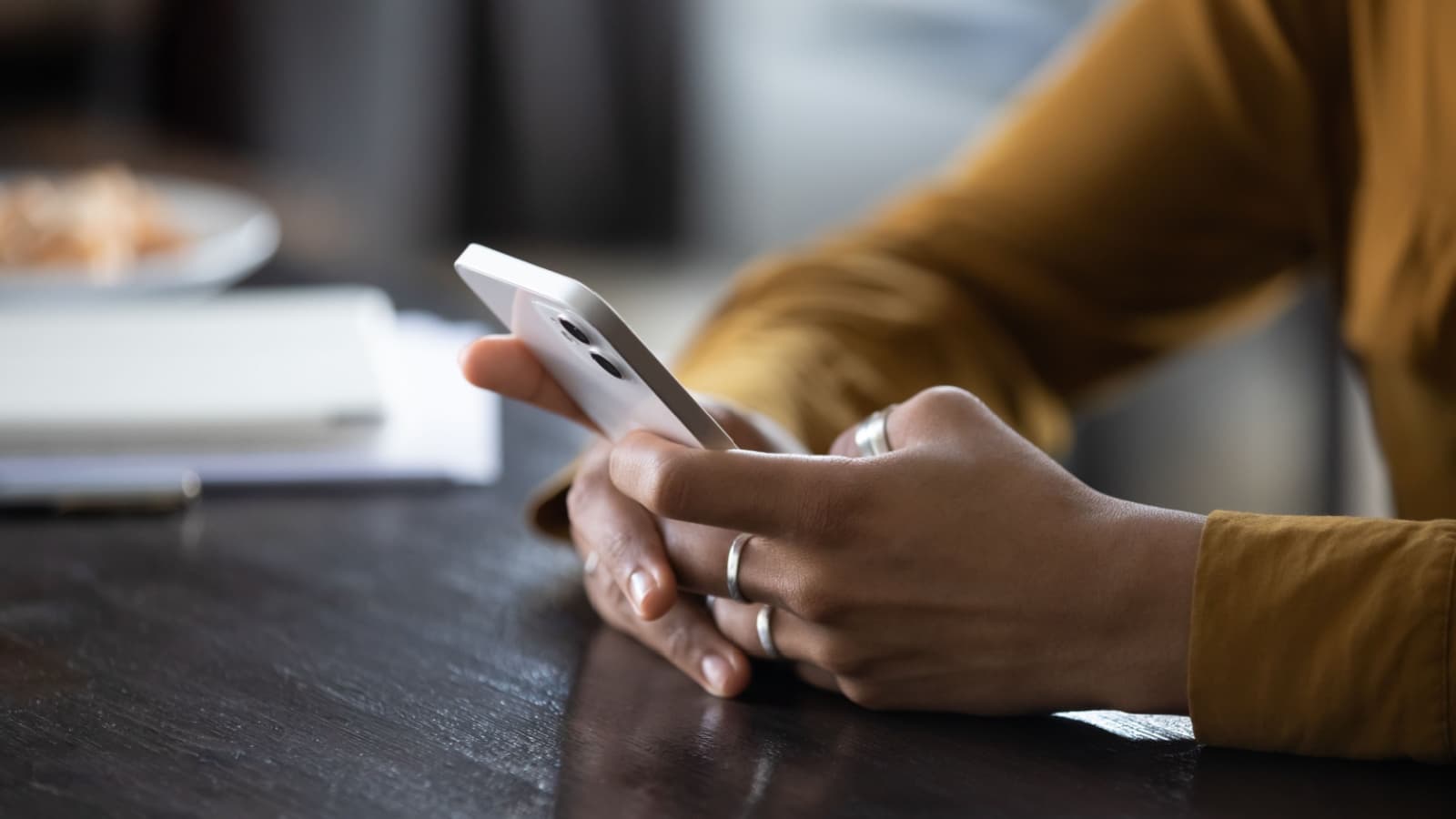
The coders, designers, and engineers who create modern smartphones include far more features than most of us realize.
These people load the software and operating systems with useful features and helpful shortcuts. The sad truth is that most people don’t know about even half of the features on their iPhones.
Trust us, we don’t know all of them either. But we do use a few lesser-known ones that might interest you. Become a little more familiar with your iPhone and discover some of the cool iOS features that fly under the radar.
The Space Bar Trackpad

In recent years, the space bar trackpad has become more well-known. So, if you already use it, yay! If not, it’s going to change your world.
Editing messages is difficult because even the slenderest fingers struggle to tap the exact right spot. Well, you can move your text cursor around by holding down the space bar. It turns into a trackpad, so you can easily move through text.
Customize the Control Center

The Control Center is the handy collection of shortcuts that appears when you swipe down from the top right corner of the screen. It features things like the calculator, camera, flashlight, Shazam, stopwatch, and screen recorder, to name a few.
In Settings, under Control Center, you can pick which shortcuts you want in your Control Center. This customization means you can have all your most-used shortcuts at your fingertips and none of the ones you don’t use in the way.
Short Finger Reachability
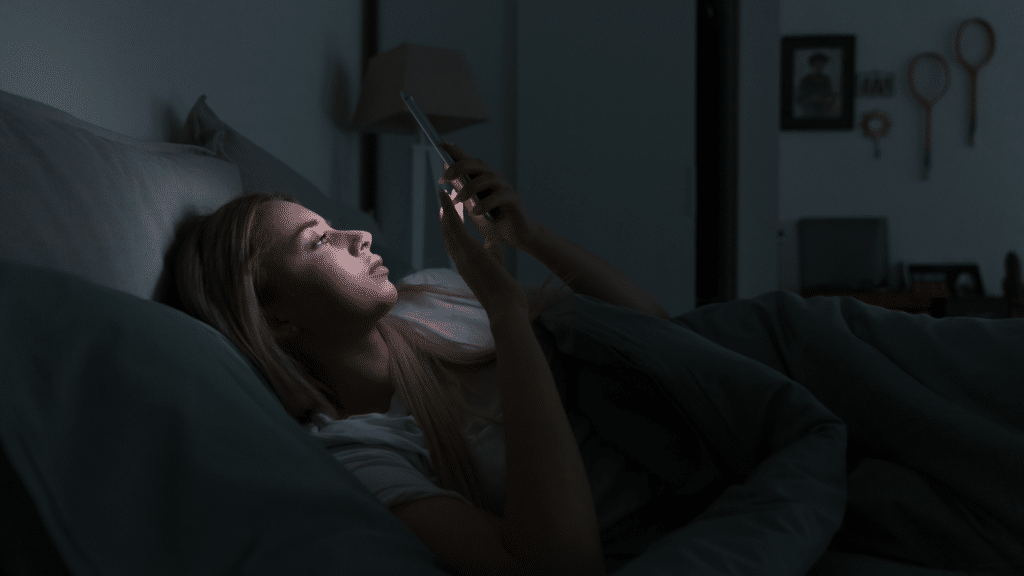
If you have small hands and short fingers like us, this feature was made for you. You can slide the top half of the display to the bottom half of the screen, allowing you to reach high-up buttons with your thumb. It’s amazing for many of the larger iPhone models.
It’s probably already toggled on in your settings, so just place your thumb about an inch above the bottom of your screen and then drag your thumb to the bottom. You’ll see the screen slide down and it’ll stay low until you perform an action.
Back Tap

This is one of the coolest hidden features, but practically no one uses it. The back of your iPhone has a sensor that allows you to double or triple-tap for certain controls.
We like to set our double tap to turn on the flashlight and the triple to open the camera, but there are many more options, such as mute, reachability, Siri, Spotlight, volume controls, and app switcher. Find them under Accessibility and Touch settings.
Flash Notifications

Do you get jealous when you see Android users get LED flash notifications? We don’t, but you can turn them on on your iPhone if you want!
Rather than a vibration or sound, your iPhone’s flashlight can strobe or turn on and off for a moment to indicate a notification. You can turn flash notifications on in Accessibility under Audio/Visual settings.
Face ID With a Mask On

Unlocking your phone with Face ID while wearing a face mask is impossible, or is it?
In your Face ID & Passcode settings, there’s an option to turn on Face ID with a Mask. This will allow you to unlock the phone without removing your mask, so you can use your phone and stay healthy and safe.
Single-Finger Map Zooming
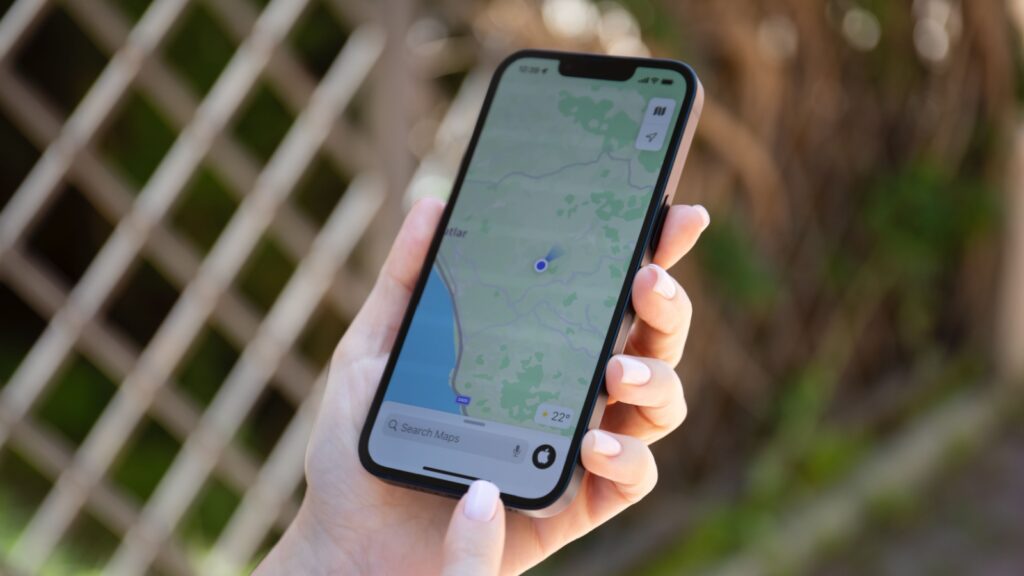
Of course, you know you can zoom in and out using two fingers on your iPhone. But when using maps, you can also zoom with one finger!
This is useful if you’re using maps while walking or driving and can’t commit both your hands to the device. All you have to do is double-tap the map screen, hold the second tap, and slide your finger up and down to zoom.
Move Groups of Apps
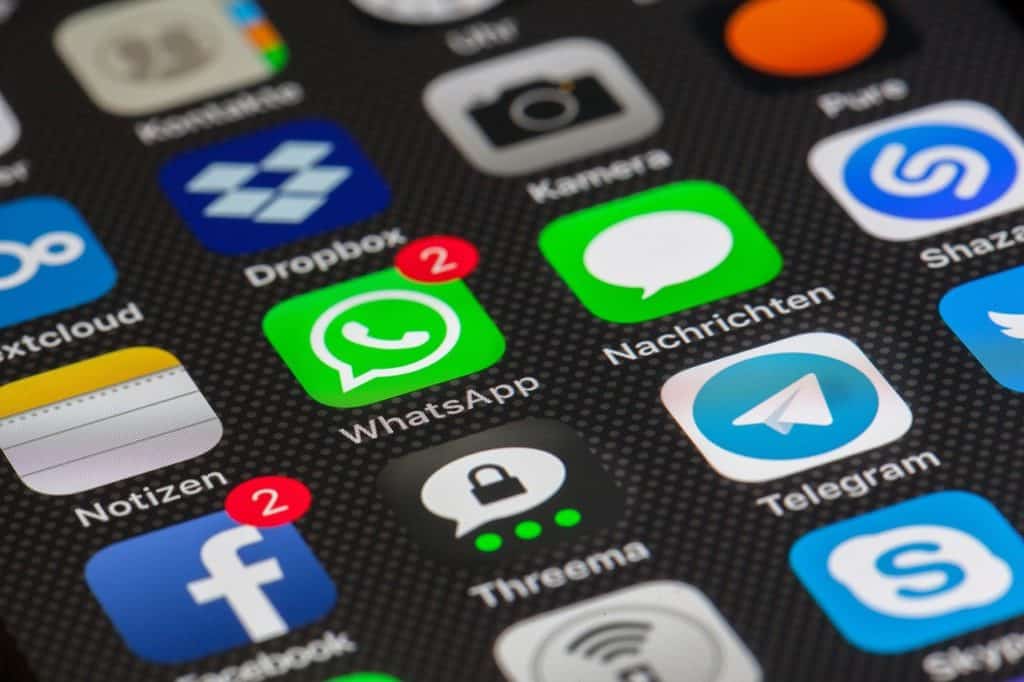
This one isn’t life-changing, but it’s quite helpful when rearranging your phone. If you’re like us, you might revamp your home screen and app organization every so often.
It’s tedious dragging one app at a time from page to page. Luckily, you can group apps and move a bunch at once. Hold one down until it wiggles, then single-tap the other ones you want, and move them around in a group.
Shortcuts App
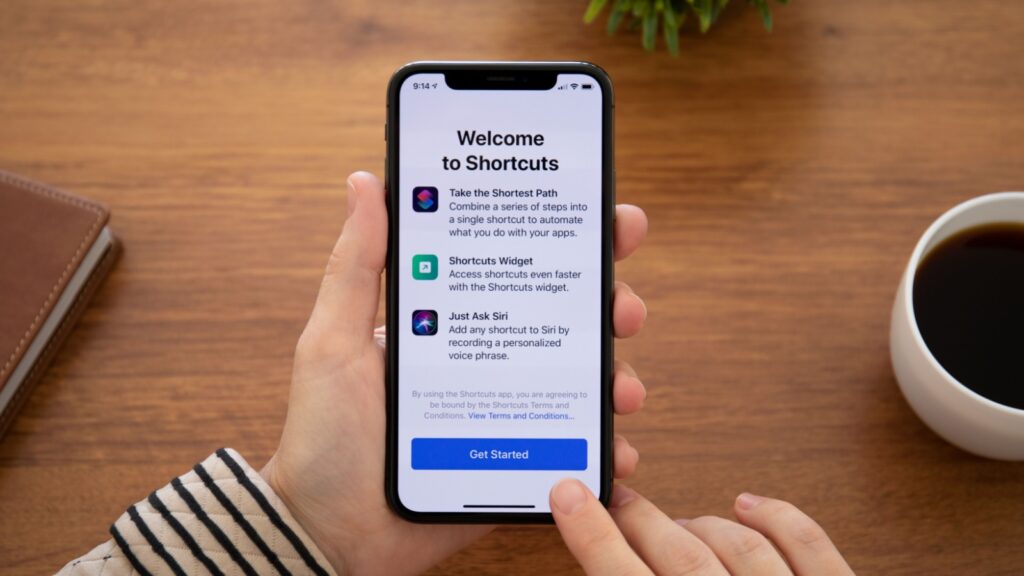
You probably know this app is on your iPhone, but have you ever used it? Many people ignore it, but it’s incredibly convenient for opening certain pages in apps, honing productivity, customizing your phone, and so much more.
We can’t overstate the depth of the Shortcuts app. You can find many hidden features and capabilities inside the Shortcuts app. We recommend you spend some time exploring its offerings; you’ll be wowed by what it can help you do.
Custom Battery Alerts
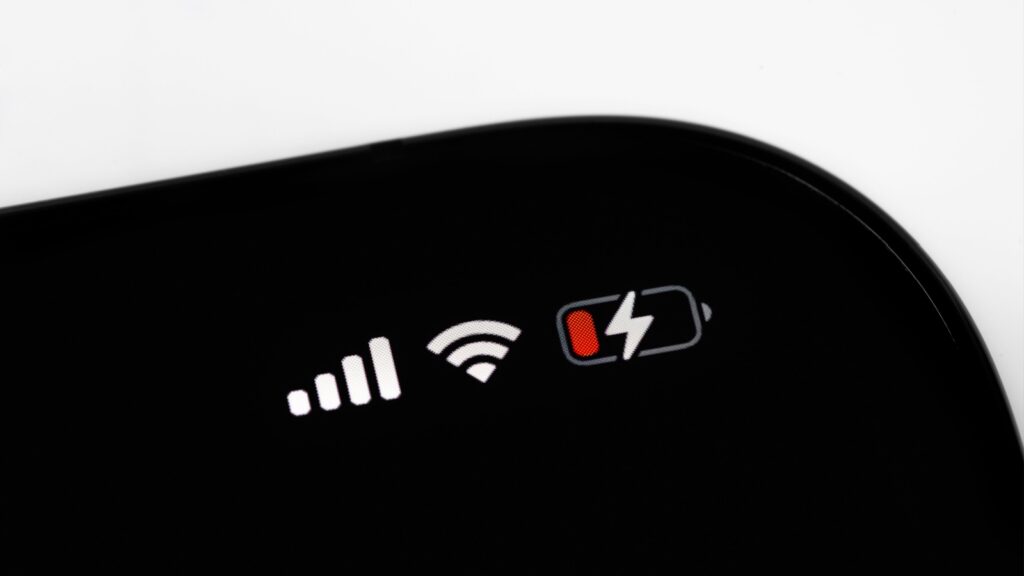
In the Shortcuts app, go to Automation, then Create Personal Automation, then Battery Level. Here, you can create custom battery alerts that let you know how high or low your battery is.
The default alerts are 20% and 10%, but you can set alerts for any battery percentage. In the same settings, you can also set your phone to automatically turn on Low Power Mode when it reaches a specified percentage.
In-Message Flight Tracking

Before we discovered this feature, we repeatedly Googled the flight status of a loved one. But Apple has made flight tracking super simple.
When the person texts you with their airline name and flight number, you can click on the information and open a live tracking window. It will show all flight updates without you even leaving the messaging app.
Focus Timeframes
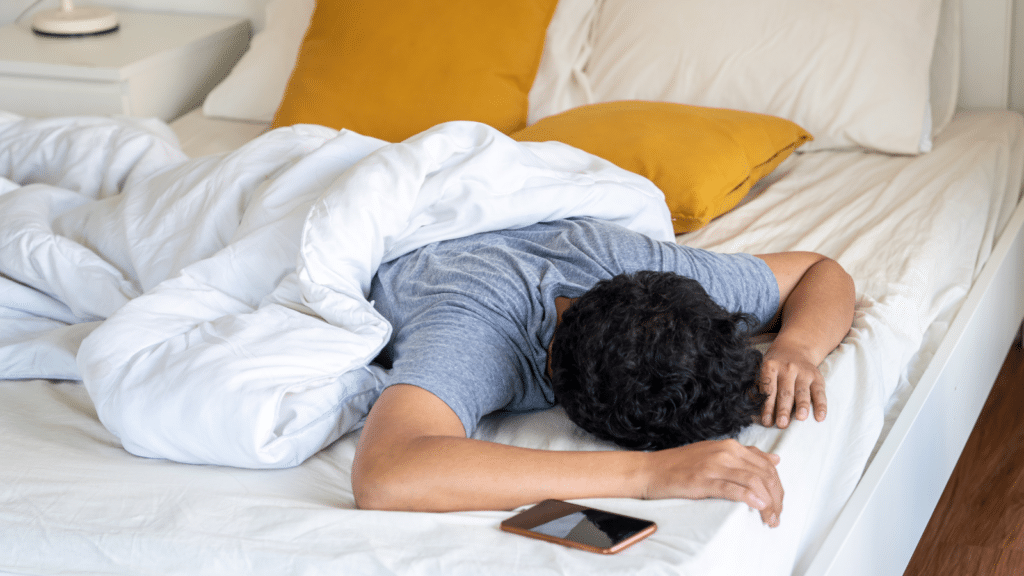
Like the Shortcuts app, people don’t seem to take advantage of iOS Focus capabilities. With different Focuses, you can customize notifications, wallpapers, homepages, and other settings according to your location, time of day, or discretion.
For example, we might turn off Gmail and Slack notifications after 7 PM to disconnect from work. You can create a variety of Focuses for different purposes — one could be for vacation, another for business hours, or maybe one for family dinner time.
Document Signing

Signing an online document can be a hassle, but Apple is here to solve all your problems. All you have to do is save the document to your Files app, then press the plus button and select Add Signature.
You can sign with your finger on your phone, and it will add the signature to the document. It’s substantially more convenient than printing documents, signing, and scanning them or trying to create a signature in the Paintbrush app.
Guided Access
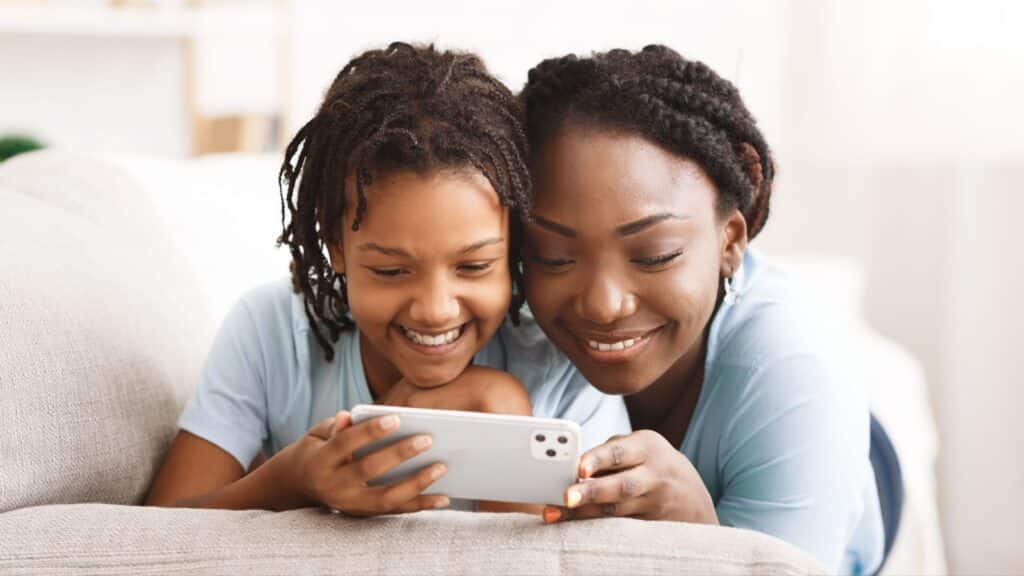
Guided access is perfect for parents who let their children play with their iPhones or people who want to keep their phone data private. When you turn on Guided Access, you control what parts of your phone are accessible.
For example, you can restrict access to a single app, meaning the user cannot exit the app and go elsewhere on the phone until you enter the passcode.
Attention for Face ID

If you use Face ID, you may notice that you must make eye contact with your phone for the ID to register. This isn’t too inconvenient until you’re trying to unlock your phone with sunglasses on or while multitasking.
You can toggle the Attention feature under the Face ID & Passcode settings so you can open your phone without looking or removing your sunglasses. It’s a small convenience, but who wants to take off their shades when the sun is blinding?